When you first enter the virtual office, your microphone will be automatically turned off to ensure privacy and minimize background noise.
Locate the Microphone Symbol
Look for the microphone symbol located in the middle of the bottom bar. It will appear with a red stroke over it, indicating that your microphone is currently muted:
To unmute your microphone and start using it, simply press the round button with the microphone symbol. As you unmute, the microphone symbol will display a blue ring around it, indicating that it is turned on and ready to capture audio:
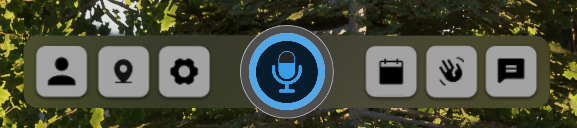
Once your microphone is enabled, you will notice the middle part of the microphone symbol turning blue, with the color intensity increasing depending on the volume of sound it is picking up from your end. This visual feedback helps you gauge the microphone's sensitivity to your voice or other sounds.
Remember to mute
Remember to mute yourself if you need to step away from the computer or engage in other activities that may generate unwanted noise. Simply press the microphone button again to toggle it off. When muted, the microphone symbol will once again display a red stroke over it.
By managing your microphone settings, you can effectively control your audio presence in the virtual office. Remember to unmute when you need to communicate and mute yourself when necessary to maintain a focused and distraction-free environment.
Ensure a seamless audio experience by following these guidelines while utilizing the virtual office.