Having installed the Co. Society Windows desktop application, launching Co. Society and entering your organization's virtual office is as simple as launching any other windows application.
How to find the application
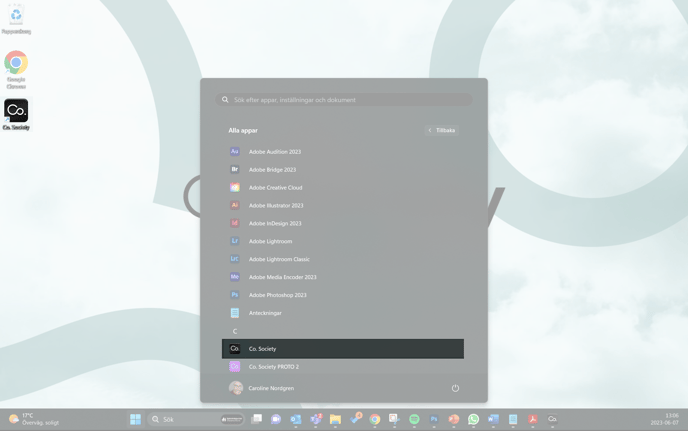
- Desktop: Look for the "Co. Society" icon on your computer's desktop. It features our black and white logo. Double-click on the icon to launch the application.
- Start Menu: Click on the Windows Start button, typically located at the bottom left corner of your screen. In the Start menu, scroll down until you find "Co. Society" under the "All apps" section. Click on it to open the application.
- Search Bar: Open the Start menu and type "Co." in the search field. As you start typing, you should see a suggestion for the "Co. Society" application. Click on the suggested result to open it.
After locating the "Co. Society" application and launching it, a small window will appear to check for any available updates. If an update is found, it will be downloaded and installed. Otherwise, you will be taken directly to the start menu. Click on the "Launch" button to proceed.
User Authentication
After first launching the application, you will be redirected to the authentication page, to read more on authentication and sign in options, see the User Sign Up / Sign In & Authentication article.