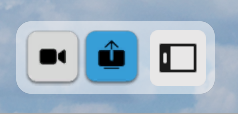While there may not be significant variations when it comes to visiting a meeting room instead of Main Hall, there are some small details that can be useful to know a little more about.
Content of this article:
1. Notifications when participants enter/leave
2. Muted when entering a meeting room
4. Pop-up window during presentations (virtual tablet)
1. Notifications when participants enter/leave
You can easily monitor the participants in the meeting through the notifications that appear whenever someone joins or leaves.
This feature helps you stay informed if someone accidentally enters the wrong room or if someone misses out on important information due to computer issues or time constraints.
2. Muted when entering a meeting room
Upon entering a meeting room, your microphone is automatically muted for your convenience and the consideration of others.
This feature serves as a safety measure, preventing any disruptions if someone joins the meeting after it has already begun. Additionally, it ensures that accidental eavesdropping on private phone calls or conversations with family members is avoided.
To unmute yourself, simply click on the microphone symbol located in the center of the regular taskbar.
3. Additional meeting taskbar

When you're in a meeting room, a small additional taskbar will appear to the left of the ordinary taskbar. This meeting taskbar has two buttons to begin with - one for controlling your webcam and the other for screen sharing.
To activate or deactivate your webcam, simply press the camera button. The screen sharing button, on the other hand, allows you to share your screen with others in the meeting room.
4. Pop-up window during presentations
When someone shares their screen, a pop-up window will appear to show you the content being shared. Additionally, you will see an extra button on the meeting taskbar for easy access.
This is the "virtual tablet", your own personal screen to see the presentated material on. You can see the shared content on the screen in the meeting room as well so it might not feel relevant. You can choose to press the button with the tablet symbol to minimize it as for now if you want to be able to see your colleagues better during the meeting. The virtual tablet is under construction, it is going to have a lot of different functionality in the near future.