There might be times where there's a miscommunication between Windows and the Co. Society application that could result in you not having any sound or your mic not working. This is how you can control it.
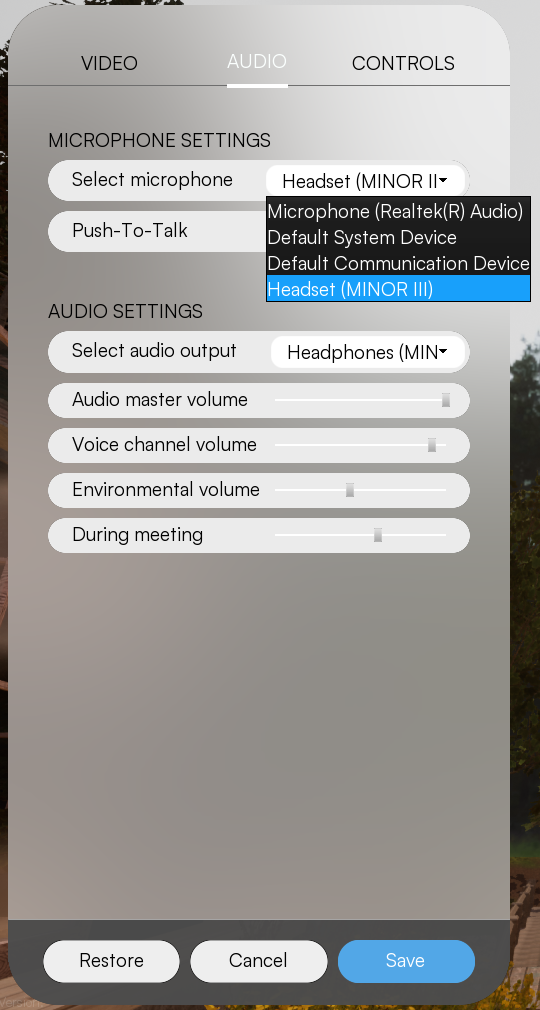 Control Audio Settings
Control Audio Settings
In the "Audio settings" section, locate the "Select audio output" option. Click on the white field showing the device name to reveal the dropdown menu.
Ensure that the device you wish to use for audio output is selected. You can choose to use either your computer's speakers, headphones, or earbuds. The important thing is to make sure the correct device is chosen.
Advanced volume settings
You have the flexibility to adjust the volume levels for different aspects of audio.
Audio master volume controls the overall volume. This applies if you do not choose to modify the following options.
Voice channel volume allows you to adjust the volume specifically for other people's voices during communication.
Environmental volume determines the volume level of ambient sounds such as traffic noise, city sounds, and atmospheric effects designed to enhance the experience, like the waves in Vitamin D.
During meeting setting allows you to optimize the audio for meetings. For example, you might want to increase the volume to ensure you can hear everything that is being said clearly.
